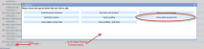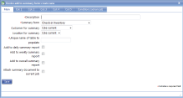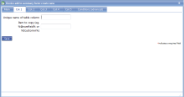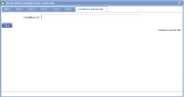|
Device add to summary form allows data to be collected from a number of forms and presented in a single place. These summaries can be built up during a day, week or on an on-going basis and can be related to just the work for a particular customer or location, or they can contain information for all customers. |
Main |
Main screen for this action | |
| *Description |
A descriptive text to identify this action |
|
| *Summary form | Select the template that has already been prepared for use as a summary from the drop-down list. | |
| Customer for summary | “Use current” will create a separate summary form for each customer where required. If you were creating a daily summary and you worked for 4 customers then you would have 4 summary forms. Alternatively, you can choose a specific customer. This will usually be your own “internal” customer (eg. “My Company”, “HQ”). | |
| Location for summary | “Use current” will create a separate summary form for each location/project where required. If you were creating a daily summary and you worked at 4 locations then you would have 4 summary forms. Alternatively, you can choose a specific location. This will usually be your own “internal” customer (eg. “My Company”, “HQ”). | |
| *Unique name of table to populate | This is the unique name of the table in your summary template that is being used to display the data. | |
| Add to daily summary report | Tick if you wish to have a summary for each day. Daily and weekly summaries can both be created from here if both boxes are ticked. | |
| Add to weekly summary report | Tick if you wish to have a summary for each week (starting on a Monday). Daily and weekly summaries can both be created from here if both boxes are ticked. | |
| Add to overall summary report | Tick if you wish to have one on-going summary report which is added to until it is deleted or released from the device. This will be given the date of the first “source” form which populates it, any subsequent forms will just add into the same table. | |
| Attach summary document to current job | Tick this box if you wish the summary report to be part of the same job as the current form. Otherwise it will be a “standalone” form. | |
Col.1-5 |
||
| Unique name of table column | Enter the unique names of the 'target' column in the table of your summary form. | |
| Item to copy | Enter the unique names of items that you wish to transfer from the current form to the summary form column specified above. Report processing variables can be used here. | |
Conditions |
||
| Condition (1) | If you wish to only run an action in a particular situation then you can use these conditions to specify them. The action will only occur if both conditions are satisfied. Typical uses are to only run an action or display an item if a particular answer has been given to one of the answers on the template. |